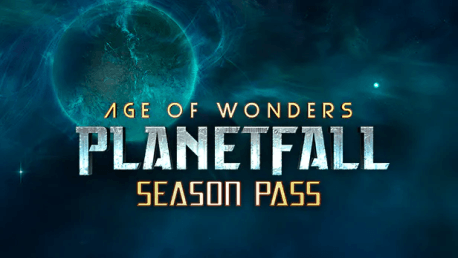0 Product Products 0 Items
0 Product Products 0 Items No products
0 Product(s) for a total of: 0,00 €

Build upon your existing empire with the Age of Wonders: Planetfall Season Pass. The Season Pass includes three upcoming expansions and an instant reward!
Instant Reward: Exclusive Wallpapers and Forum Icons
Expansion 1
New Secret Tech
New Campaign Missions
New Location Mechanics
And More!
Expansion 2
TBC
Expansion 3
TBC
Legal Information
© 2018 Paradox Interactive AB, AGE OF WONDERS: PLANETFALL, and PARADOX INTERACTIVE are trademarks and/or registered trademarks of Paradox Interactive AB in Europe, the U.S., and other countries. Age of Wonders, the Age of Wonders logo, Triumph Studios and the Triumph Studios logo are trademarks of Triumph Studios B.V.. Copyright (c) 1999-2018 Triumph Studios. All Rights Reserved. Developed by Triumph Studios. All other trademarks, logos, and copyrights are property of their respective owners.
How does it work? Will I receive Age of Wonders: Planetfall Season Pass as a physical copy?
No, you will receive Age of Wonders: Planetfall Season Pass product key (Age of Wonders: Planetfall Season Pass CD Key), that you will receive by e-mail. Afterwards, you will need to use the Steam-platform to redeem your Age of Wonders: Planetfall Season Pass product key (Age of Wonders: Planetfall Season Pass CD Key), and you'll be ready to download, install and play Age of Wonders: Planetfall Season Pass. You will receive a step-by-step guide on how to do this along with your purchase. It's easy as can be!
No customers reviews at the moment.